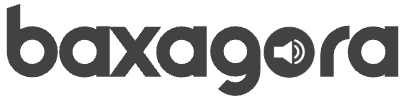Is your home internet slower than usual? Finding out who’s connected to your Wi-Fi could be the key to solving the problem and restoring a smooth, fast connection.
In this guide, you’ll learn how to identify unknown devices on your network, detect if someone is using your broadband without permission, and take steps to boost your home internet security.
Why You Should Monitor Your Wi-Fi Network
Keeping track of who’s on your network helps you:
- Avoid slowdowns caused by unauthorized users
- Protect your privacy
- Ensure only trusted devices are using your internet
Below are free, easy-to-use apps that help you monitor and secure your home network effectively. Let’s dive in.
1. Who’s on My WiFi: Quick Answers for Home Users
The “Who’s on My WiFi” app offers a fast, user-friendly way to monitor your home network. It scans your Wi-Fi in seconds and displays a list of connected devices with details like IP address, MAC address, and manufacturer.
This helps you quickly spot unfamiliar devices using your internet. A great feature is direct access to your router’s admin page, allowing you to block suspicious devices with just one tap.
It works well with popular routers like TP-Link and Netgear, and it’s free to download on both Android and iOS.
2. WiFi Analyzer: Optimize Your Home Wi-Fi
If your internet seems slow due to Wi-Fi congestion, WiFi Analyzer is a smart choice. The app scans nearby networks, shows which channels are overloaded, and recommends the best one for your router — helping improve your Wi-Fi performance.
It also displays real-time signal strength, making it easier to decide if you need a Wi-Fi extender for a specific room. This open-source app has no ads or data tracking and supports 6 GHz networks (on compatible routers) if you’re using Android 10 or newer.
Download: Android
3. Who Use My WiFi: Block Intruders Easily
More than just a scanner, the Who Use My WiFi app helps you block unknown devices from your network directly through your router. Just scan, identify any suspicious devices (like a “Smart TV” you don’t actually own), and block them through the router’s admin panel.
It supports many router brands such as Huawei and D-Link and provides one-tap access to your router settings (usually via 192.168.1.1). The free version includes ads but retains all core features for securing your Wi-Fi.
Download: Android
4. WiFi Tools: Network Scanner for Advanced Users
If you’re looking for more technical insights without complexity, WiFi Tools is a solid option. It can:
- Ping devices
- Check for open ports
- Trace routes
- Show your ISP location
Its network scan lists all connected devices by name and IP, and if Wake-on-LAN is enabled, you can even reboot devices remotely. It also includes a built-in speed test to help you identify performance bottlenecks in your broadband connection.
Disponível para Android
How to Use These Apps (Step-by-Step)
- Choose an app – Start with “Who’s on My WiFi” for quick results.
- Scan your network – Tap “Scan” and wait a few seconds.
- Review the list – Compare devices to those you recognize (e.g., “Dad’s iPhone,” “Laptop – Sarah”).
- Block intruders – Use the admin link to remove unknown devices.
- Repeat monthly – Regular scans keep your home Wi-Fi secure.
Tips to Improve Your Wi-Fi Security
- Change the default router password – Avoid easy-to-guess logins like “admin123.”
- Update your router’s firmware – Check the manufacturer’s website for updates.
- Disable WPS – While convenient, WPS can open up vulnerabilities.
FAQ: Who’s Connected to My Wi-Fi?
1. Are these apps safe to use?
Yes, as long as they’re downloaded from the Google Play Store. Avoid third-party sources.
2. My router doesn’t show up in the app. What should I do?
Check your router’s manual for its default IP address (e.g., 192.168.1.1 or 192.168.0.1).
3. Does WiFi Analyzer work without internet?
Yes! It only requires an active Wi-Fi signal — no internet connection needed.
4. How do I spot an intruder?
Look for unfamiliar names or generic labels like “Android Device” or “Unknown Manufacturer.”
5. Can I use multiple apps together?
Absolutely! Try combining “Who’s on My WiFi” with “WiFi Tools” for a more complete analysis.
Conclusion: Take Control of Your Home Wi-Fi
Now that you know how to find out who’s connected to your Wi-Fi, it’s time to take action. Choose one of the apps above, do a quick scan, and make sure only trusted devices are using your broadband.
A secure network means faster speeds and peace of mind. Share this article with friends and family — everyone deserves worry-free internet at home.