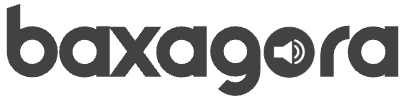Want to turn old photo prints into pocket-sized memories? Digitizing old photos is the perfect way to preserve your stories and share them with loved ones.
In this article, you’ll discover simple and effective tools to convert your physical images into digital files—no expensive equipment or tech skills required.
Before we list the options, it’s important to know that each app has unique benefits. Some are better at color correction, others make auto-cropping a breeze. Let’s dive in!
1. Google PhotoScan
Google PhotoScan is perfect for anyone who wants to digitize photos directly from their phone. It removes glare from old album plastics and automatically adjusts edges and colors.
Just point your camera at the photo, follow the on-screen dots, and done! The image is saved in high resolution to your gallery. This app is completely free and works offline—ideal for large photo collections.
Download: Google PhotoScan for Android
2. Adobe Scan
If your photos are faded or yellowed, Adobe Scan can help. It auto-corrects tones, removes shadows, and even sharpens text written on the back of photos.
You can save images as PDF or JPEG and organize them in themed folders. The basic version is free, and premium plans offer extras like text recognition.
Download: Adobe Scan for Android
3. Photomyne: Auto-Restoration & Organization
Photomyne is designed for scanning entire photo albums. You can scan multiple photos at once, and the app automatically separates them into individual images.
Its standout feature is restoration: light scratches and stains are softened without erasing important details. The free version allows up to 50 photos; the annual subscription gives unlimited storage and priority support.
4. Microsoft Lens
Microsoft Lens is versatile—besides photos, it scans documents, whiteboards, and business cards. For old photos, the “Photo” mode adjusts brightness and contrast in real time, preserving original colors.
Images can be saved to OneDrive, Google Drive, or your device. It’s a great choice if you already use Microsoft products.
5. FamilySearch Memories
Developed by FamilySearch, this app focuses on linking stories to your digitized photos. You can add dates, names, and even share them in a private family tree.
Scanning is simple, and all images are stored for free in the cloud. It’s perfect for bringing generations together and preserving your family legacy.
Step-by-Step: How to Digitize Old Photos Like a Pro
Prep: Clean your photos with a soft cloth to remove dust. Choose a well-lit area, avoiding direct sunlight.
App Adjustments: Use the auto color correction option before saving. If the photo has uneven borders, crop it slightly for a polished look.
Storage: Save images in at least two places (e.g., cloud and external drive). Use clear names like “Birthday_1992.jpg” for easier future searches.
Tips for Keeping Your Digitized Photos High-Quality
- Avoid scanning wet or heavily damaged photos; contact with scanners can worsen rips.
- If a photo is glued in an album, either remove it carefully or scan the whole page.
- For black-and-white photos, manually adjust contrast if the tones seem too gray.
Safety Tips When Sharing Digitized Photos
- Respect privacy: always ask before sharing photos with identifiable people.
- Watermarks are helpful for protecting authorship but may interfere with viewing. Use them moderately.
- Avoid public Wi-Fi for uploads; prefer secure networks to protect data.
FAQ: Common Questions Answered
1. Do I need a professional scanner?
No! All listed apps work with your smartphone camera.
2. Can I scan framed photos?
Yes, but avoid glare. Position the phone at a 90-degree angle to the glass.
3. Will digitized photos lose quality over time?
Not if stored in JPEG or PNG format. Avoid repeated compression.
4. Can I fix torn photos digitally?
Some apps offer basic repair tools. For major damage, use pro software like Photoshop.
5. Are all these apps free?
Most have free versions with essential features. Premium plans are optional.
Conclusion
Digitizing old photos breathes new life into your memories. With the right apps, you can preserve precious details and ensure the stories behind each image live on.
Pick an app from the list, grab your favorite photo album, and start today. After all, every photo is a page of your story—and it deserves to be remembered forever.