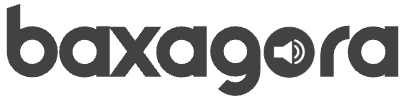What You Need Before Installing Windows 11
Before you dive into the installation, let’s make sure you’ve got everything ready. Here’s a quick checklist:
- ✅ A new PC (either assembled or bought ready-made, with no OS installed or with an OS you want to replace).
- ✅ A reliable internet connection, for downloading Windows and post-installation updates.
- ✅ A USB flash drive with at least 8GB of space.
- ✅ Another working computer, to create the Windows 11 bootable USB.
- ✅ Your Microsoft account login info (optional but helpful for setup).
- ✅ Windows 11 system requirements met by your PC.
Once everything’s in place, it’s time to start with creating the bootable USB drive.
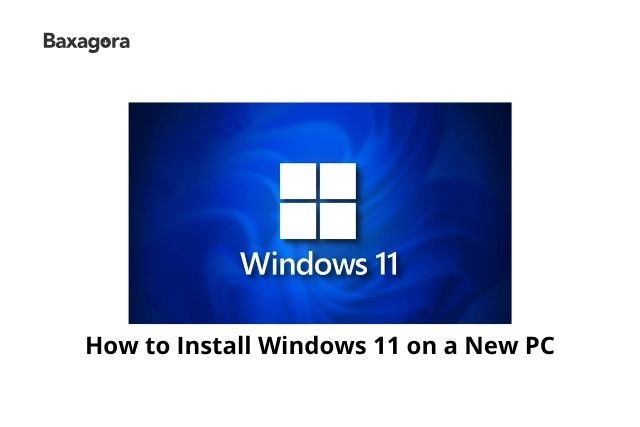
Step 1: Prepare a Bootable USB Drive
Creating a bootable USB drive is the first step in installing Windows 11.
- Insert your USB drive into a working computer.
- Visit the official Windows 11 download page.
- Scroll down to “Create Windows 11 Installation Media” and click Download now.
- Run the tool and follow the prompts:
- Accept the license agreement.
- Choose Language and Edition.
- Select USB flash drive when prompted.
- Select your USB from the list and click Next. The tool will download Windows 11 and make the USB bootable. This can take several minutes, depending on your internet speed.
💡 Tip: Don’t unplug the USB during this process!
Once done, your USB is ready for action.
Step 2: Access the BIOS/UEFI
To start the installation, your PC needs to boot from the USB drive instead of the internal hard drive.
- Plug the USB drive into the new PC.
- Turn it on and immediately press the BIOS/UEFI access key. This varies by manufacturer but is often Del, F2, F10, or Esc.
- Once inside the BIOS or UEFI, use the arrow keys or mouse to find the Boot Menu.
Look for an option that lets you change the boot order or directly boot from the USB.
🛠 If you’re unsure which key to press, check your PC or motherboard brand’s website for instructions (e.g., “how to enter BIOS on Dell”).
Step 3: Set the USB as the Primary Boot Device
In the boot settings:
- Locate the Boot Priority list.
- Set your USB drive as the first device.
- Save changes and exit (usually by pressing F10 and confirming with Enter).
Your PC will now restart and begin booting from the USB drive. If all goes well, you’ll see the Windows 11 logo in a few seconds.
Step 4: Start the Windows 11 Installation
Once Windows loads from the USB, you’ll be greeted with the installation wizard.
- Select your Language, Time and Currency format, and Keyboard layout.
- Click Next, then click Install Now.
On the next screen, you’ll be asked to enter a product key. If you have one, enter it now. If not:
- Click I don’t have a product key.
- You’ll be able to activate Windows later via Settings.
Choose the Windows 11 edition that matches your license or needs (e.g., Home, Pro).
Step 5: Choose Installation Settings
Next, you’ll choose between Upgrade and Custom installation:
- Select Custom: Install Windows only (advanced) — this is the correct choice for a clean install on a new PC.
You’ll then be shown a list of available drives and partitions.
Step 6: Partition Your Hard Drive
If the drive is completely new:
- Select the Unallocated Space.
- Click New, then Apply to create partitions automatically.
- Windows may create multiple system partitions — that’s normal.
- Select the Primary Partition (usually the largest one) and click Next.
⚠️ If the drive has existing partitions from a previous OS, you can delete them only if you’re sure you want to remove everything.