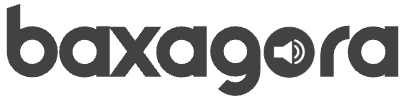Step 7: Let Windows Install and Restart
Now Windows 11 will begin copying files and installing the OS. This process includes:
- File expansion
- Feature installation
- Update installation
- Several automatic reboots
Sit tight! This step may take 10–30 minutes, depending on your hardware.
When it finishes, the PC will restart and take you to the out-of-box setup screen.
Step 8: First-Time Setup and User Account
The initial setup experience (OOBE) is where you personalize your Windows installation.
- Select region and keyboard layout.
- Connect to Wi-Fi if needed.
- Choose “Set up for personal use”.
- Sign in with your Microsoft account, or click Offline Account to create a local user.
- Create a username and password (optional).
- Customize privacy settings and disable optional data sharing if preferred.
🔐 If you use a Microsoft account, OneDrive and syncing features will be automatically enabled.
Step 9: Update Drivers and Install Essentials
Once you’re on the Windows desktop:
- Open Settings > Windows Update and click Check for updates.
- Windows will download drivers and important patches.
- Restart if prompted.
Next, consider installing:
- A web browser of your choice (e.g., Chrome, Firefox)
- Antivirus software (Windows Defender is built-in and sufficient for most users)
- Any essential apps you use (e.g., Zoom, Microsoft Office, Steam)
Your system is now functional and protected.
How to Install TPM 2.0 – Step-by-Step
First, Check if TPM is enabled.
In Windows, press Windows + R, type tpm.msc, and press Enter. You should see TPM 2.0 is ready for use.
Restart your computer.
While it boots up, press the key to enter BIOS/UEFI. Common keys are F2, Del, or Esc (check your screen or motherboard manual).
Enter BIOS/UEFI settings.
Once inside, use your keyboard to navigate the menus.
Go to the “Security” or “Advanced” tab.
The exact name may vary depending on your motherboard.
Find TPM settings.
Look for TPM, Intel PTT, or AMD fTPM depending on your system.
Enable TPM.
Set the TPM option to Enabled.
Save and exit.
Press F10 to save changes and restart your computer.
Common Issues and Troubleshooting Tips
Even with a smooth guide, issues can happen. Here are a few common ones:
- PC won’t boot from USB: Check BIOS boot order or try a different USB port.
- “This PC can’t run Windows 11” error: Your PC may not meet system requirements. Check PC Health Check Tool.
- No drives found: You may need to load storage drivers manually during setup.
- Installation stuck or freezes: Try recreating the USB drive or using another USB stick.
Stay patient—most of these issues have straightforward solutions.
Final Thoughts
Installing Windows 11 on a new PC might seem overwhelming at first, but as you’ve seen, the process becomes manageable when broken down into simple, clear steps. With a bit of care and this guide at your side, you’re now ready to explore everything your new system has to offer.
Whether you’re browsing the web, installing your favorite apps, or customizing your desktop, enjoy the freedom of a fresh, clean install. If something doesn’t feel right, don’t panic—troubleshooting is part of the learning curve, and you’ve got resources (and now some confidence) to handle it.
FAQs
1. Can I download Windows 11 for free on a new PC?
Yes, you can download Windows 11 for free from Microsoft’s official website if your new PC meets the system requirements. You can create a bootable USB using the Media Creation Tool. However, activation may require a valid license key.
2. How do I activate Windows 11 on my new PC?
After installation, go to Settings > System > Activation. If your PC came with Windows 10 or 11 pre-installed, it may activate automatically. If not, you’ll need to enter a valid product key or purchase one from Microsoft.
3. How do I install Windows 11 on a new computer without operating system?
You can create a bootable USB drive on another computer, then plug it into your new PC. Boot from the USB, follow the on-screen instructions, and install Windows 11 from scratch. This guide walks you through every step.
4. Do new computers come with Windows 11 already installed?
Some new PCs come with Windows 11 pre-installed, but not all. Custom-built PCs or certain budget models may come without an OS. Always check the product specs before buying.
5. Why isn’t my PC eligible for Windows 11?
Your PC may be missing hardware requirements like TPM 2.0, Secure Boot, or a compatible processor. Use Microsoft’s PC Health Check Tool to confirm eligibility.
6. How to install Windows 11 on unsupported PC?
You can bypass hardware checks using unofficial methods, like modifying the installation media. However, Microsoft does not recommend this, and it may lead to instability or lack of updates. Proceed only if you understand the risks.
7. Can you put Windows 11 on a 10 year old computer?
It depends. Most 10-year-old PCs lack TPM 2.0 or compatible CPUs, making them unsupported. Some advanced users install Windows 11 using registry hacks or third-party tools, but results vary and aren’t guaranteed.
8. Can I install Windows 11 on a 32-bit computer?
No. Windows 11 is only available as a 64-bit operating system. If your PC only supports 32-bit architecture, it’s not compatible with Windows 11.